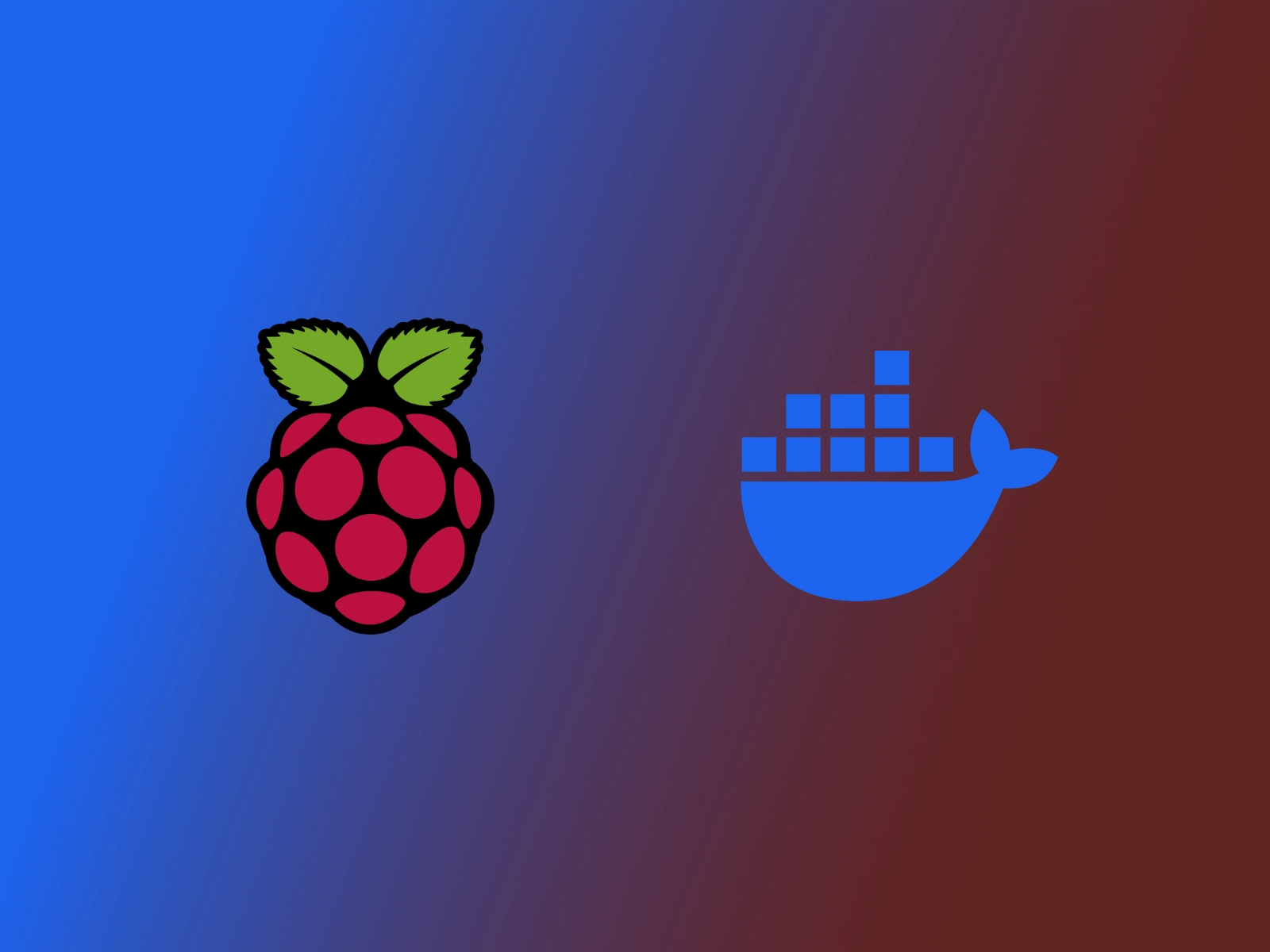
Setting Up Raspberry Pi Docker Server
How to Set Up a Simple Raspberry Pi Docker Setup, Configured with Pi-Hole and Cloudflared using Auto-Updating Blocklists
Sep 01, 2021
Updated Sep 19, 2022
Before getting started
- Create a fresh install of Raspberry Pi OS with ssh enabled (add an empty file named ssh to the boot folder)
- Connect the Raspberry Pi to your network (make sure to use a trunk port and assign a static IP)
- ssh into the Pi
Prepare Raspberry Pi
Change default user password
passwd
Update Raspberry Pi
sudo apt update
sudo apt full-upgrade
Open raspberry pi configuration
sudo raspi-config
Change Raspberry Pi Hostname (raspi-config > System Options > Hostname)
Set Raspberry Pi Country (raspi-config > Localisation Options > WLAN Country)
Complete Set Up (Finish > Would you like to reboot now? > Yes)
Setup non-default user
Enable root SSH (If headless)
Enable root password
sudo passwd root
Edit SSH congif
sudo nano /etc/ssh/sshd_config
Modify #PermitRootLogin prohibit-password to:
PermitRootLogin yes
Restart SSH
sudo systemctl restart sshd
Rename pi user
Login to root account
ssh root@raspberrypi
Change pi username (Replace nilsstreedain with the username you’d like to use)
usermod -l nilsstreedain pi
Change home directory name (Replace nilsstreedain with the username you’d like to use)
usermod -m -d /home/nilsstreedain nilsstreedain
Logout of root account
logout
SSH Authentication With Public/Private Key Pair Instead of Password
On Raspberry pi
Create public key directory
mkdir ~/.ssh && chmod 700 ~/.ssh
On Mac
Generate Public/Private Key Pair
ssh-keygen -b 4096
Upload Public key from Mac to Linux (Replace nilsstreedain with the username you’d like to use)
scp ~/.ssh/id_rsa.pub nilsstreedain@raspberrypi:~/.ssh/authorized_keys
Disable root password
Diable root password
sudo passwd -l root
Disable ssh for root. Edit SSH congif
sudo nano /etc/ssh/sshd_config
Modify PermitRootLogin yes to:
#PermitRootLogin prohibit-password
Also disable ssh authentication with password. Modify #PasswordAuthentication yes to:
PasswordAuthentication no
Restart SSH
sudo systemctl restart sshd
Setup Auto-Updtaes
Install Unattanded Upgrades
sudo apt-get install unattended-upgrades
Start Unattended Upgrades
sudo dpkg-reconfigure --priority=low unattended-upgrades
Setup Firewall
Install Uncomplicated Firewall
sudo apt install ufw
Allow TCP on port 22 for SSH
sudo ufw allow 22/tcp
Enable Firewall
sudo ufw enable
Setup VLANs
Install vlan package
sudo apt install vlan
Create network interface config file for vlans
sudo nano /etc/network/interfaces.d/vlans
Configure vlan interfaces by adding
auto eth0.16
iface eth0.16 inet manual
vlan-raw-device eth0
Restart pi’s networking
sudo systemctl restart networking
Test config for an IP in each vlan
hostname -I
Setup Docker
Install dependencies
sudo apt-get install curl git
Install Docker
bash -c "$(curl -fsSL https://get.docker.com)"
Test Docker
sudo docker run --rm hello-world
Install Docker Compose
sudo apt-get -y install docker-compose-plugin
Setup Pi-Hole
Create a directory to setup Pi-Hole with Auto-Updating Blocklists
mkdir pihole pihole/etc-pihole-updatelists && cd pihole
Copy the pihole-updatelists config file to configure pihole-updatelists
sudo wget https://raw.githubusercontent.com/nilsstreedain/RPi-Docker-Server-Setup/main/pihole/pihole-updatelists/pihole-updatelists.conf -O etc-pihole-updatelists/pihole-updatelists.conf
Copy the docker-compose file to configure cloudflared, pi-hole, pihole-updatelists, and their respective networking
sudo wget https://raw.githubusercontent.com/nilsstreedain/RPi-Docker-Server-Setup/main/pihole/docker-compose.yml -O docker-compose.yml
Run docker-compose
sudo docker compose up -d
Set Pi-Hole password
sudo docker exec -it pihole sudo pihole -a -p
Updating Pi-Hole and other Docker containers
When you need to update Pi-Hole, ssh into the raspberry pi and navigate to ~/pihole
cd ~/pihole
Pull the latest Pi-Hole docker updates
sudo docker pull jacklul/pihole
Then re-run docker-compose to build and run the new updated containers
sudo docker compose up -d --force-recreate